<Contents>
1. To search for available rooms from the calendar on the TOP page
2. To search for available rooms on each facility page
3. About Calendar Display
3-1. Displayed “Checkout Only”
3-2. In case you cannot select preferred Check-out date
1. To search for available rooms from the calendar on the TOP page
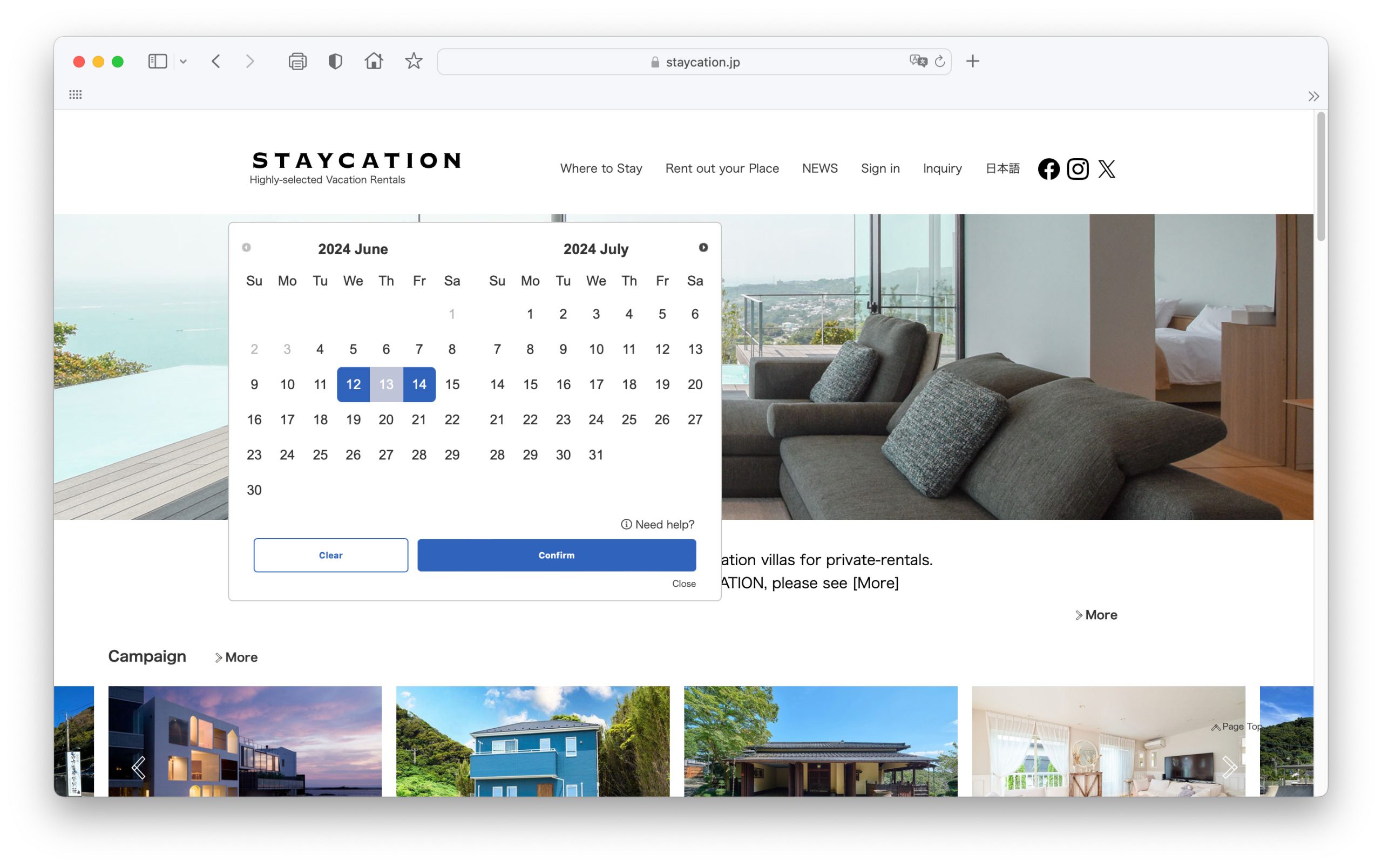
After selecting Check-in date, then Check-out date, click the Confirm button, then the Search button
*You will see “LOADING…”, please wait a moment.
2. To search for available rooms on each facility page
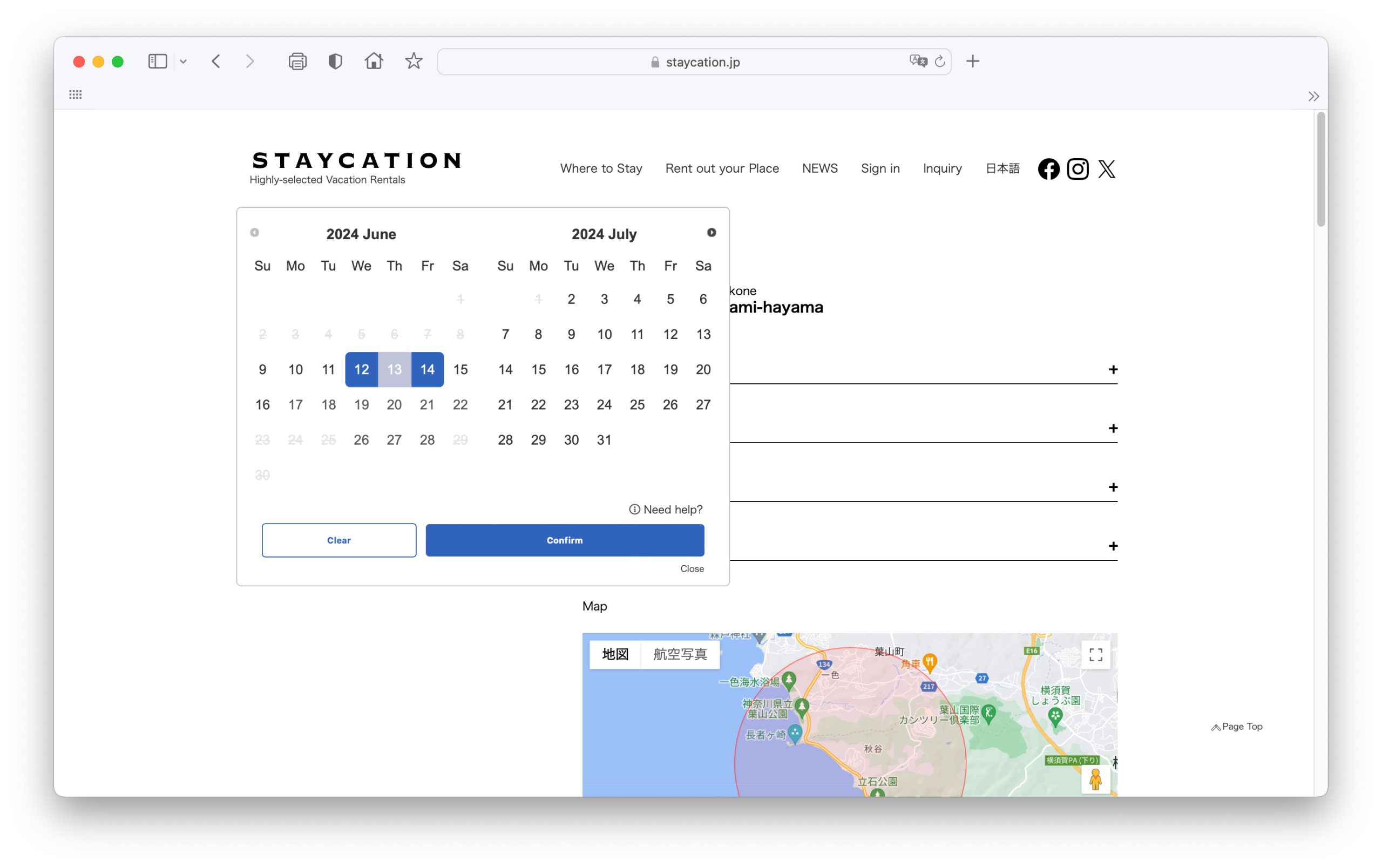
After selecting Check-in date, then Check-out date, click the Confirm button, then the Search button.
*You will see “LOADING…”, please wait a moment.
3. About Calendar Display
3-1. Displayed “Checkout Only”
Dates for which Check-in is not available are displayed as “Checkout Only”.
*Black is for dates Check-in is possible, and gray is for dates Check-in is not possible.
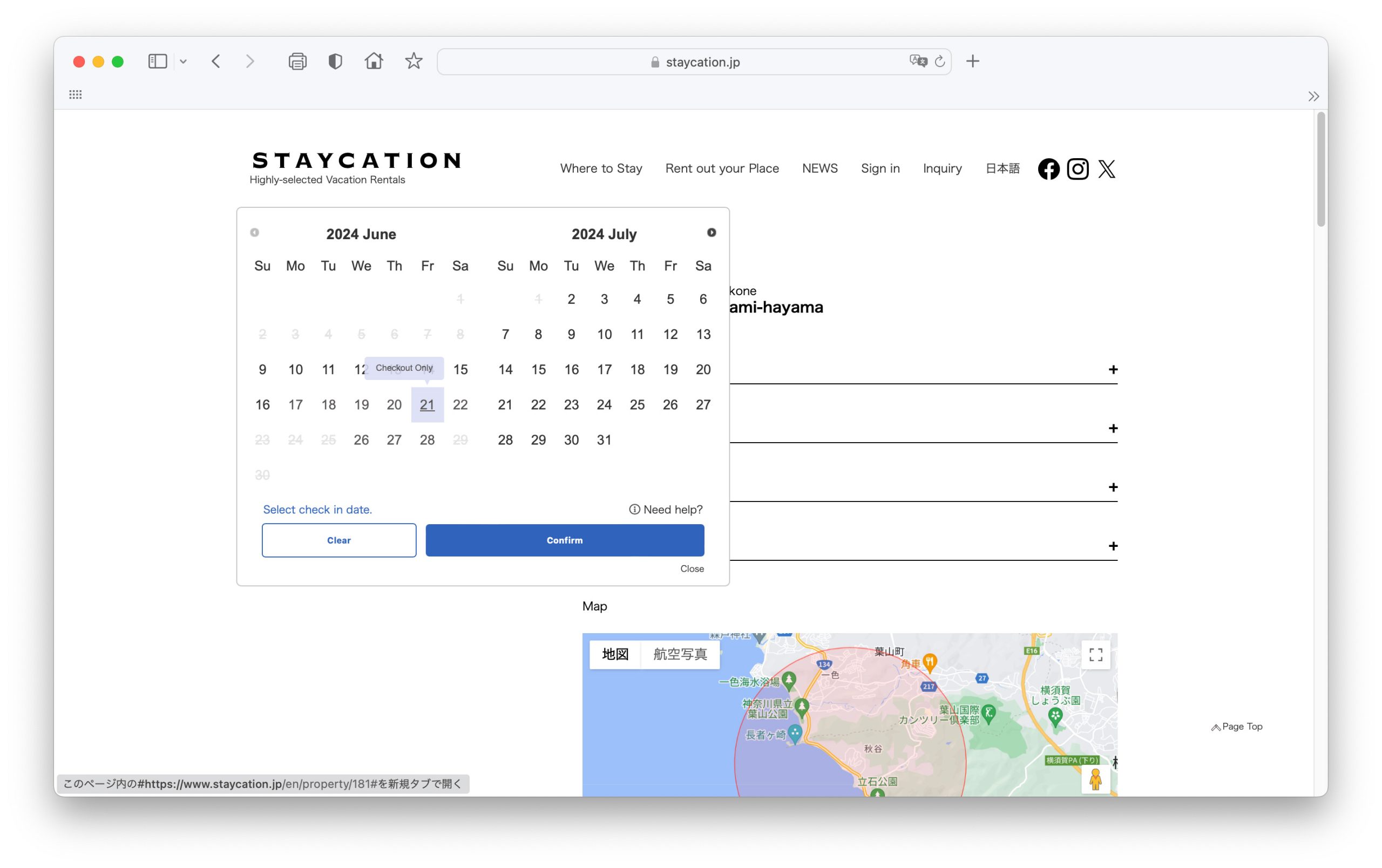
3-2. In case you cannot select preferred Check-out date
For facilities with a minimum number of nights (ex. 2 nights or more), the proposed Check-out date will be displayed accordingly.
ex.) For facilities with a minimum stay of 6 nights, if you Check-in on 19 July, you can choose to Check-out on 25 July or later.
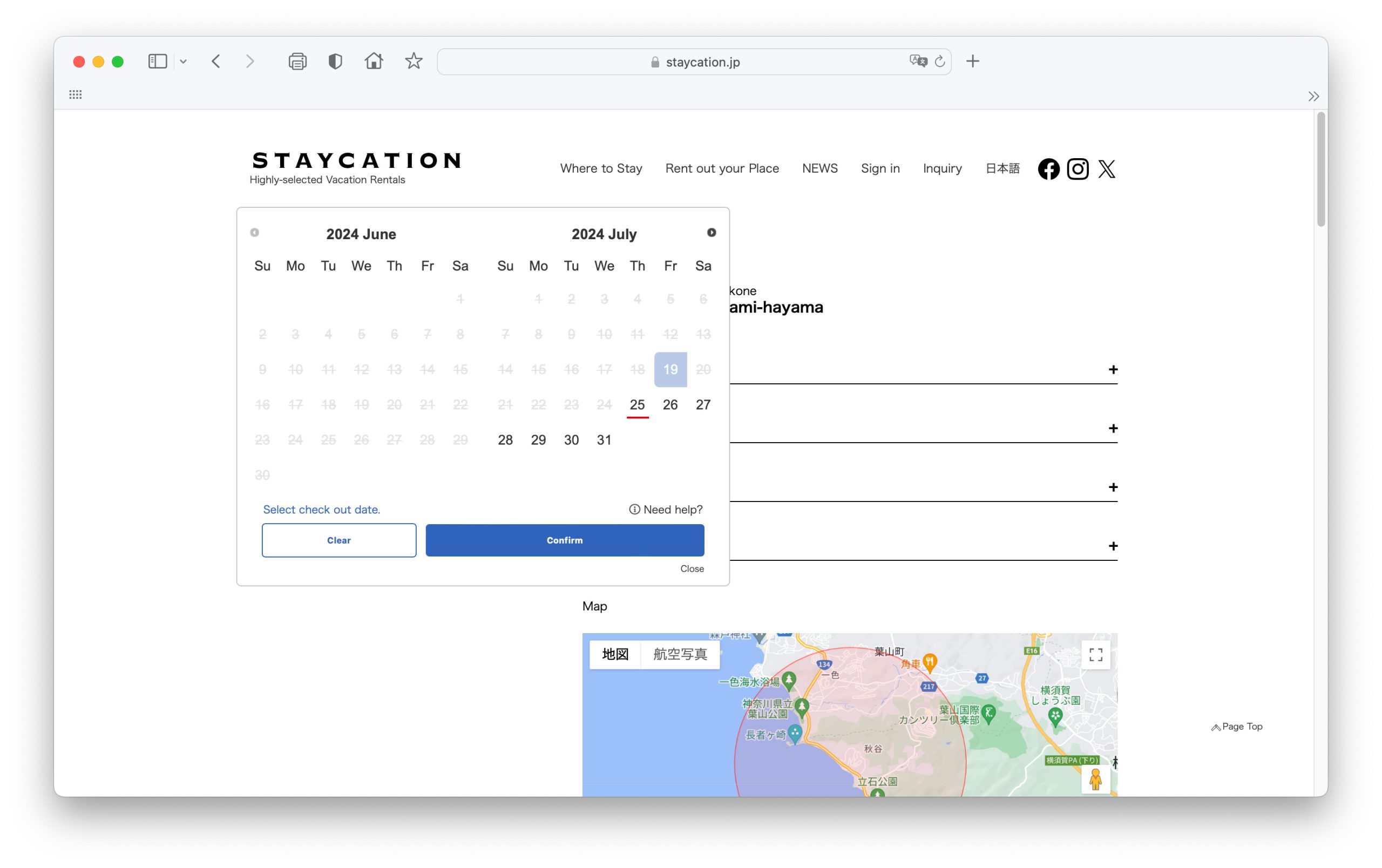
Please feel free to contact us by through the inquiry form.